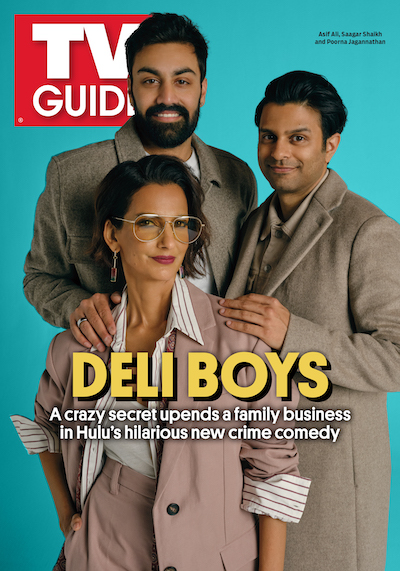How to Connect Your Phone, Tablet, or Laptop to Your TV

These days, phones aren’t just for making calls. Smartphones have a wealth of technology, and one of their many uses is for streaming. Even better news: You don’t have to strain your eyes watching video on the small screen of your phone. Instead, you can project that media — like your favorite TV show or a home movie that you want to share — from your smartphone (and tablets and laptop computers too) directly onto your TV. The process is called “screen mirroring” (sometimes “screen casting”). Here’s how.
What You Need
In addition to the aforementioned tech, you’ll need a compatible smart TV with Wi-Fi or any television with an HDMI port in it (see “Use a Wire”). Most smart TVs have screen mirroring built in, but if not, you can also plug an Apple TV ($149–$199) or Google Chromecast ($30–$50) into your TV to do the job.
Apple Users
Macs and iPhones all have easy-to-use features that allow you to share your screen with another device (in this case, your smart TV). Go to “Settings,” then “General” and click “AirPlay.” Look for your TV set on the list of local devices, select your TV’s name and sit back.
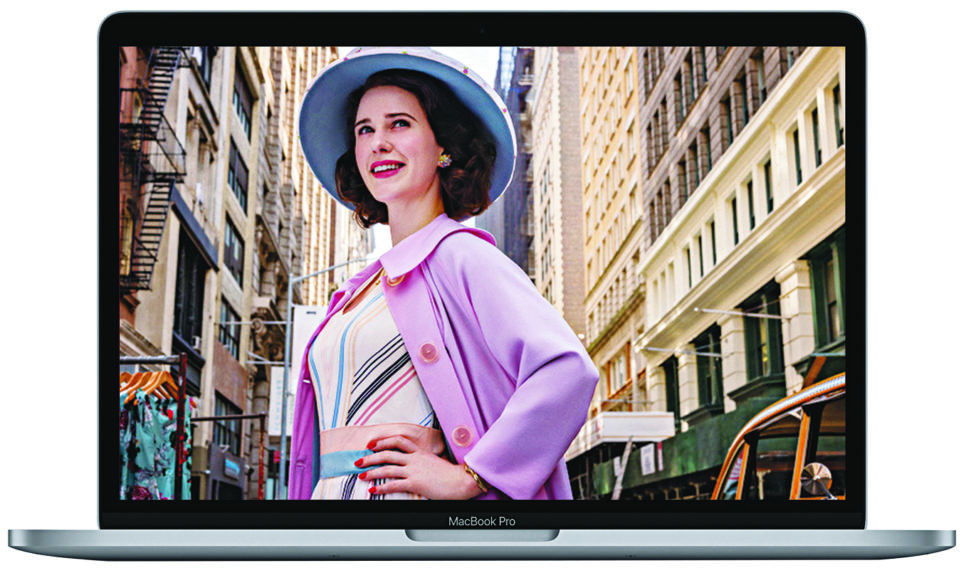

Android Users
The process is a little more involved for Android users. From your “Settings” menu, look for “Screen cast.” Not all Android phones will have this, but if yours does, select it and then choose your TV as the casting destination. If you don’t have it, try the Google Home app (you’ll have to download it; it’s free).
Use a Wire
You don’t need to have the latest or most expensive tech for this option. Many TVs (regardless of age) have an HDMI port in the back, so you can attach a USB cable from your device directly to the TV. Know what kind of cable you need before you buy it (one end needs to be suited to your device and the other to your TV; you may need an adapter as well). This option is easiest with laptops, since they usually have outputs that you can readily connect to. Once connected on both ends, use your remote to switch from the regular channels to the HDMI input. You’ll see what’s on your device playing right on your TV screen.
From TV Guide Magazine
Crime, Comedy & Convenience Stores: Unwrapping Hulu's 'Deli Boys' With the Cast
Cupcakes, corndogs…and cocaine?! Two brothers find themselves in a hilarious pickle when they inherit an unseemly bodega biz in Hulu’s new comedy Deli Boys. Find out how The Sopranos and Real Housewives of Orange County influenced the cast. Read the story now on TV Insider.