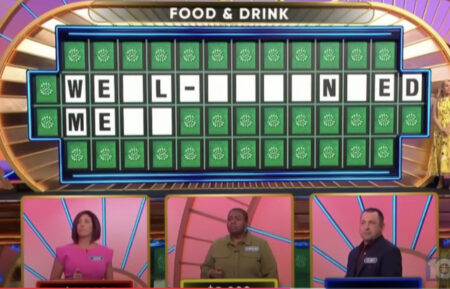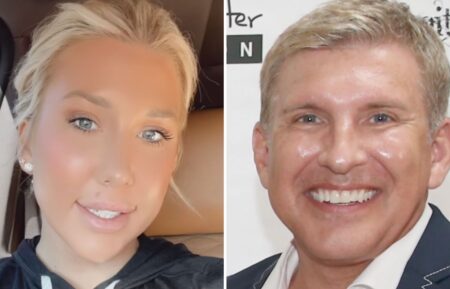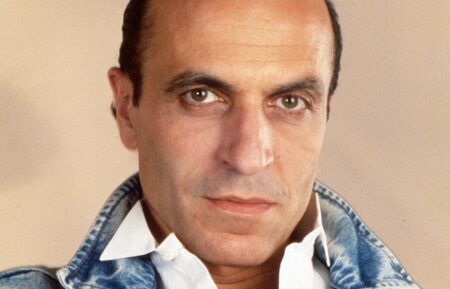3 Helpful How-To Tips to Improve Your TV Streaming Experience
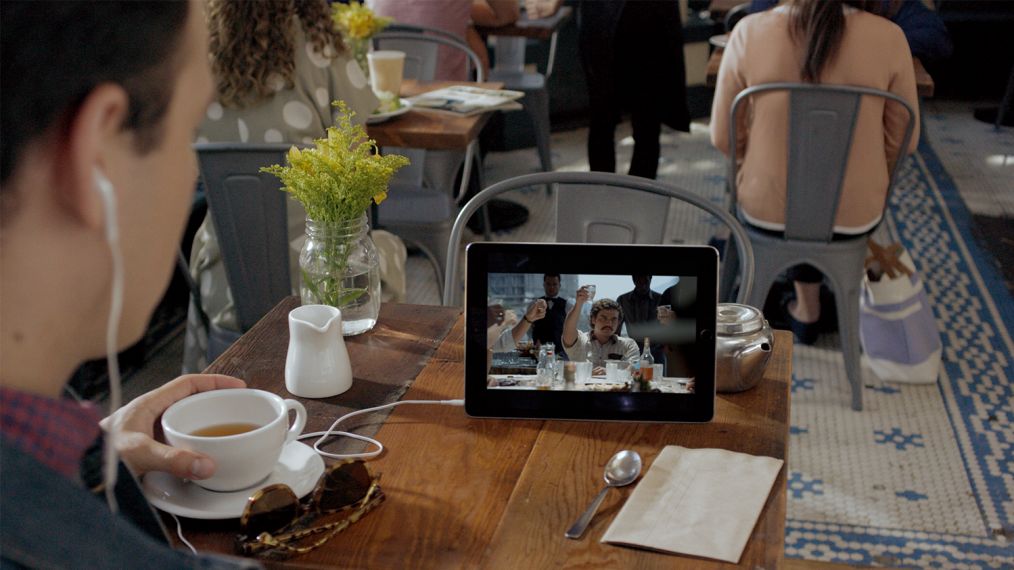
Computers might dominate mankind. But today, you control your TVs, streaming gadgets and content apps like Netflix.
Just a few clicks, and you can make films and shows look and sound how you want, when and where you want — even without an internet connection.
Here’s how to…
Stream without Wi-Fi
This one is worth a reminder: Netflix and Prime Video users can download some movies and series to tablets and phones to view sans internet. On Netflix’s mobile app, available films have arrow icons on the description page, while TV series (like Narcos) have one next to each episode. Ditto for Prime Video shows, but its films have a large “download” button. When you still have a web connection, click these to save content onto your mobile device.
Set volume leveling on a Roku
Erratic audio (a sudden, too-loud cinematic explosion, etc.) is so annoying, and most new Rokus have two modes for maintaining consistent sound. (To check your model, go to support.roku.com.) While playing a film or series, press your remote’s star button, select “advanced sound settings,” then “volume mode.” Click “leveling” to prevent those jarring upticks.
Turn off “motion smoothing”
You’re not nutty to think the picture on your TV looks oddly too crisp, almost fake. Blame a setting called “motion smoothing” that comes already enabled on most HDTVs. Meant to reduce blurring during live sports, it also makes streaming movies look like they were shot on video rather than film. (Hence the nickname “soap opera effect.”) Disabling it varies by brand, but in most cases, switching your TV to “cinema” or “movie” mode will do the trick.