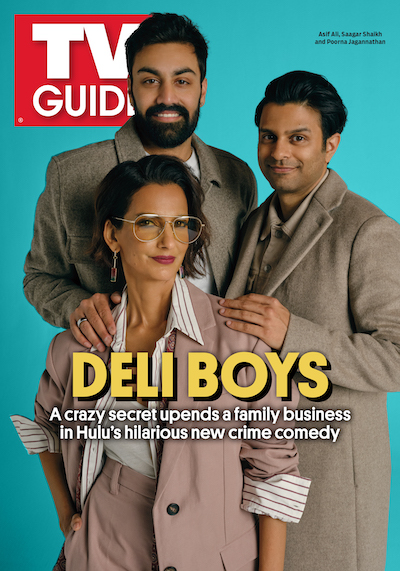How to Pick a Streaming Device: 4 Affordable Options to Check Out

A streaming device is your living room’s secret weapon. Plug in any of these sticks to your television — you just need an HDMI port and Wi-Fi — and it’ll immediately give you many more choices for what to watch and crisper sound and picture, all for a relatively nice price. But which product makes sense for your needs? We outline our top four options below.
The Best Got Better

We love the Roku Streaming Stick+ because it keeps building on the company’s solid reputation for quality. It’s affordable ($50) and offers entrée to Hulu, Netflix, HBO Max and many more apps. Its voice control capability could be better, but its 4K HDR compatibility (most TVs nowadays are 4K) puts picture first, and this stick has been made to last.
Top Voice Command

Why is great voice control important? Ask Alexa, and she’ll tell you: It makes finding the shows you love faster, easier and simpler. That’s a big plus for the inexpensive Amazon Fire TV Stick 4K ($50).To that you can add excellent 4K performance, its ability to control your other smart home devices and the tens of thousands of streaming apps it lets you access.
Ideal Google Option

If you love using Google Assistant (Google’s Siri), then Chromecast with Google TV is a quality option with familiar controls. The Chromecast also supports the Google TV platform, which lets you stream thousands of apps. The $50 unit lags a bit when switching between apps, but it does boast an easy-to-use navigation menu, streams in 4K and supports Dolby Vision viewing and Dolby Atmos audio.
A Worthy Investment

Shaped like a light saber handle, the NVIDIA Shield TV offers a different kind of force. It supports 4K HDR and Dolby Atmos surround audio (so that Marvel movie you love will look and sound great), and with its GeForce Now game streaming, it’s perfect for a bit of video game fun with the family. It’s pricey at $150, but its versatility is a good selling point.
How to…Turn on a Sleep-Timer for Roku
We love falling asleep to the TV, but we don’t love waking up to find it still on. Roku, along with many other smart TVs, has a quick fix for that (Netflix is also testing its own setting). Press the “Home” button on your Roku remote, then scroll to “Settings.” Click “System,” followed by “Time.” This gives you the “Sleep Timer” option. Choose one of five intervals, from 30 minutes to 3 hours, and then you can snooze!
From TV Guide Magazine
Crime, Comedy & Convenience Stores: Unwrapping Hulu's 'Deli Boys' With the Cast
Cupcakes, corndogs…and cocaine?! Two brothers find themselves in a hilarious pickle when they inherit an unseemly bodega biz in Hulu’s new comedy Deli Boys. Find out how The Sopranos and Real Housewives of Orange County influenced the cast. Read the story now on TV Insider.